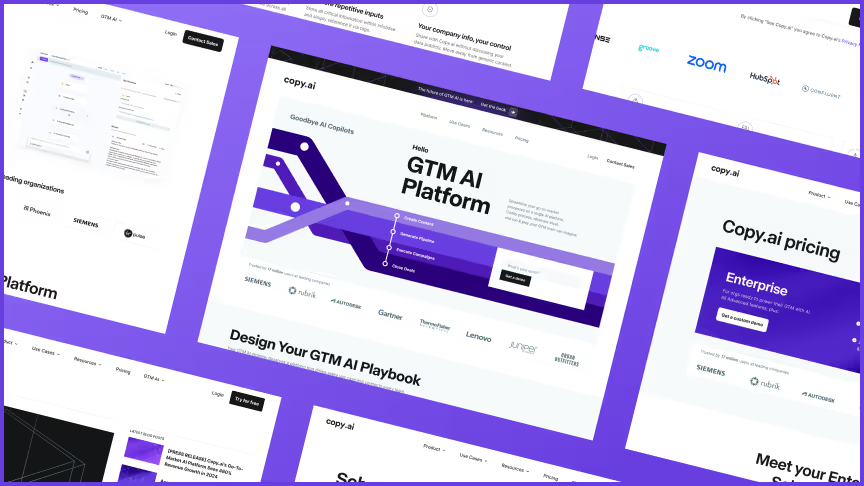Migrating from WordPress to Webflow: 60-Step Guide for Flawless, ROI positive Migrations
Migrations require flawless multi-phased work, which Zabal, a Webflow Enterprise Agency, has down to a science. We’re sharing our playbook with you.
.svg)
Migrations, without a doubt, are complex, but when you have a proven multi-phased playbook like ours your team is sure to limit any unforeseen mistakes and reduce risk associated
WordPress still owns a majority share of the market leaving most companies managing a hard-coded website with high overhead costs – where development and design are a blocker to growth. Meanwhile, what many B2B service and tech companies need is a platform (that if built the right way, the first time) can enable non-developers to truly own, optimize and scale their digital web experience.
Reminder: Even if you migrate to Webflow we always remind clients that you will need ongoing development or design support to maintain a sophisticated site built in Webflow - whether that’s an internal resource or agency support, but when the foundations (components, page templates, design systems and styles, CMS, etc) are built correctly and with scale in mind, your team will certainly (with some training and support) be able to manipulate and publish site updates more often than if you were to stay in WordPress.
There are several reasons that warrant the switch from WordPress to Webflow including:
- Increased security
- Advanced CMS capabilities (that once built, are very user friendly for non-developers)
- Advanced Design Systems (an ability to set classes for design elements, like button styles, typography throughout your website, and more which make building new pages less “recreate the wheel” and more copy-paste)
That said, we aren’t going to argue that migrations are complex and can be risky.
Although migrations will always require flawless, multi-phased work, Zabal Media is a Webflow Enterprise Design, Development, and Digitial marketing agency that has executed hundreds flawlessly from both WordPress as well as many other platforms (and the process is consistent no matter which platform you’re leaving) :
- WordPress
- Squarespace
- Hubspot
- Contentful
- etc
This article shares our internal playbook for a flawless migration (no holds bar)!
Below is the 60-step guide to executing flawless migrations that also can drive a return on your investment (if you consider the many opportunities that migrations offer you to improve):
- UX/ CX - A website usually has been parsed together over a long period with many “hands in the pot.” This usually leaves the user experience a little disjointed.
- CRO - Sometimes simple navigation, button, or minor design changes can have a big impact on conversion.
- Brand and Messaging - increase relevance to your audience and you can inherently increase time on site, # of pages visited, and move your visitors down the funnel
- Technical SEO- Core web vitals is a performance score that search engines use to decide which websites and webpages to show in search results. CWV looks at page load times, how long it takes to load after user interaction and more.
Executive Summary
As WP Engine faces security vulnerabilities and operational limitations due to recent issues with WordPress updates, migrating to a more secure and scalable platform like Webflow can be an important step for businesses seeking to boost performance, save costs, and simplify management.
This guide provides a 60-step, actionable roadmap for switching to Webflow, ensures your business gains:
- Faster load times (up to 50%),
- Higher conversions (20% increase),
- Lower maintenance costs (save 30-40% on developer fees)
TIP: Want to Drive Stronger ROI During Migration?
Not all migrations are 1:1. Most brands aren’t simply porting over the existing sitemap, page content, and imagery from one platform to another. Many see a migration as an opportunity to improve user experience and performance. To drive the biggest ROI, we recommend looking for opportunities to optimize SEO, Design (product visuals), Sitemap and Navigation, CRO (UX and content to improve demand generation), etc. Steps annotated with an asterix are additional steps that you can take to improve
MIGRATION SPOTLIGHT
How Hubilo gained autonomy and speed after migrating from WordPress to Webflow
Executing both a rebrand and migration from WordPress to Webflow in just 3 months was no small feat. Hubilo enlisted Zabal to support their Head of Growth and a single internal designer/developer to execute a 45 core page, 400+ page blog migration and Hubilo benefitted from both performance and operational improvements.
Project requirements:
- An enterprise-grade platform that could meet Hubilo’s strict security policies
- A visual-first tool that produced clean code and had built-in support for custom interactions and animations
- A solution that would allow them to significantly reduce time-to-launch for new pages
- A tool that would empower more members of the marketing team to own parts of the website
“We knew there were alternatives to WordPress out there, and we really needed a solution that could allow us to design, test, and publish things on the website faster.”
- Michael Rossi, Sr. UX/UI Web Designer, Hubilo
Results:
- 50% faster load times, driving better engagement
- 25% more qualified leads through form optimizations
- 40% lower development costs due to less reliance on technical resources
- 20% higher conversion rates from improved design and performance
“With Webflow, we’re empowering multiple teams to be more agile. Currently, we have 30+ CMS collections for events pages, legal & policy pages, our blog, and more, which each key stakeholder can own and manage. This frees up our team’s time to focus on more strategic projects.”
- Taryn Pacheco, Head of Growth, Hubilo
60-Step Guide for Flawless, ROI-positive Migrations
This checklist will help you to understand the complexity and intricacy of a successful migration, and also ensure no missteps within a migration so that you can maintain performance post-launch.
Download this full checklist in PDF format >
Phase 1: Initial Preparation
- Domain Ownership Check: Verify control over your domain.
- Content Analysis: Identify key pages for priority migration, considering current traffic, SEO value, and resonance with your ICP.
- Plugin Inventory: List active plugins and Webflow alternatives.
- Custom Code Review: Document any JavaScript or CSS to transfer.
- Database Backup: Create a complete WordPress database backup.
- Export XML Sitemap: Generate a complete list of all live URLs on your domain.
- Build Redirect Plan: Overlay search volumes against XML to determine the appropriate HTTP status code.
- Media Backup: Download all media files for migration.
- Performance Documentation: Record speed, uptime, and SEO data.
Phase 2: Webflow Environment Setup
- Choose Hosting Plan: Select the appropriate Webflow plan (CMS, Business, etc.).
- Project Settings Configuration: Set up site details (name, favicon, language).
Phase 3: Webflow Design Framework
- Global Style Setup: Define universal classes for fonts, buttons, and headings.
- * Follow AIDA Model: The AIDA Model informs design — both UX and UI — and helps ensure that pages (whether Static or CMS) will guide the user down the funnel and will convert.
- * Homepage (Re)Design: Rebuild the homepage using Webflow’s drag-and-drop editor considering optimizations that will improve user experience, conversion, rank, and competitiveness in your market. Spend significantly more time here than on any other page of your site as this is where 90% of your traffic will land or visit in a single session.
- * Static Page Setup or Redesign: Recreate key static pages like Home, About, or Contact. Until web analytics benchmarks are collected and engagement is measured, most brands also build their Product or Services pages as Static and later rebuild in CMS to better enable non-developers to iterate, optimize and launch.
- * CMS Collection Setup or Redesign: Each CMS page will have unique requirements, modules and conversion events. Pages that are generally helpful as CMS are Legal, Blog, Testimonials, or Case Studies because data entry and update requests can generally be handled by non-developers and require content-only edits. Many existing WordPress sites do not have pages like Legal, Data Privacy, or Events set up as CMS environments so this would be an added effort.
- Mobile Optimization: Use Webflow’s responsive design tools to ensure mobile compatibility, but also later in QA scoring your staging site’s performance in external tools like pagespeed.web.dev
- Custom 404 Page: Design a branded 404 error page.
Phase 4: Content Migration
- Create Webflow Development Environment: Creating a staging site is recommended when development is initiated. Once all pages have been QA’d and approved, then switch to the development instance.
- Content Export: Use WordPress export tools to download all posts and pages.
- Import Blog Posts: Either complete manual data entry for historical blogs or run a batch import process via third-party tools like Airtable and Zapier.
- * SEO On-page & Competitive Audit: Review current webpages’ ability to rank for branded and non-brand keywords, and audit key competitors' ability to rank for those terms and their corresponding pages. Redline existing content, focusing on H tags specifically, to optimize and edit content before migration.
- Static Content Addition: Manually move static content into Webflow.
- Upload Media: Move all media assets to Webflow’s Asset Manager and tag appropriately.
- Media Optimization: Manually select images in Webflow to convert and optimize to avif or wbp formats.
Phase 5: Functionality Migration
- Form Rebuilding: Recreate all lead forms using Webflow’s form builder.
- CRM Integration: Reconnect forms to CRM tools like HubSpot or Mailchimp.
- Sliders and Galleries: Rebuild image sliders and galleries with Webflow’s native tools.
- Custom Code Embeds: Add any custom JavaScript or HTML using Webflow’s embed blocks.
Phase 6: Testing and Optimization
- Cross-Browser Testing: Ensure site compatibility across Chrome, Safari, Firefox, and Edge.
- Device Testing: Check the site’s responsiveness on mobile, tablet, and desktop.
- Page Speed Optimization: Use Google PageSpeed Insights to assess and improve load times.
- Interactive Element Testing: Verify that all interactive elements (animations, buttons) function correctly.
Phase 7: Accessibility and Compliance (A11Y)
- ADA/ A11Y Compliance Check: Run accessibility tests and ensure compliance with standards.
- Keyboard Navigation Setup: Ensure the site is navigable via keyboard shortcuts.
- Data Privacy: Add a cookie consent functionality for GDPR/ CCPA compliance. Providers range from free tools to paid subscriptions that offer added levels of support, compliance, and reporting.
Phase 8: SEO and Redirects
- SEO Data Input: Manually input meta tags, titles, and descriptions into Webflow’s SEO fields.
- Alt Text Setup: Add alt text to all images for accessibility and SEO. Majority of sites we encounter, this is the biggest missed opportunity/ misstep in migration.
- Create 301 Redirects: Set up 301 redirects for old URLs to maintain SEO rankings in Webflow Settings.
- * Sitemap Generation: Either use Webflow’s automated sitemap tool and submit to Google Search Console or manually enter your own.
- Robots.txt Configuration: Optimize Webflow’s robots.txt file for crawl behavior.
Phase 9: Analytics and Tracking
- Quantitative Web Analytics Setup: Install Google Analytics, Mixpanel, or any other martech tracking codes in the head tag of the website as well as in Webflow’s project settings.
- Behavioral Analytics Tools: Reintegrate tools like Microsoft Clarity, Hotjar, Lucky Orange or others for user behavior analysis, including session recordings, heat mapping, and qualitative review of user behavior.
- * Goal Tracking: Google Tag Manager integration is the baseline requirement, but as your martech stack becomes more advanced and complex, so do the requirements for this step. Set up conversion tracking for web forms, page scrolls, video engagement, button clicks, etc. Many times integrations with Zapier or similar tools able to easily tie systems together.
- Other Integrations: Often websites and the content therein are migrated perfectly but systems and tools are not properly integrated and data is lost.
- BI & Data QA: Schedule time with systems architect, marketing operations lead, QA manager, and Development managers to test that all data is flowing accurately and seamlessly between systems at least 5 days in advance of planned migration date.
Phase 10: Pre-launch and Final Checks
- Prepare DNS Settings: Ensure DNS readiness for domain switching.
- Password protect your site: Staging or live site pages with password protection afford you an added layer of security.
- Link Check: Use a broken link checker to verify all internal and external links.
- Final SEO Audit: Ensure all SEO data is correctly implemented.
- Backups: Confirm Webflow backups are in place before launch.
Phase 11: Launch
- DNS Configuration: Point the domain to Webflow’s servers via DNS.
- Go Live: Publish the site after DNS propagation. Highly recommend that you schedule for day of week and time of day with lowest levels of site activity. Development, technology team responsible for DNS, and marketing operations/ system architect should all be present for «Live switch.»
- SSL Activation: Enable SSL for secure browsing.
- Submit Sitemap to Google: Submit your sitemap for reindexing.
Phase 12: Post-Launch Monitoring
- Monitor Uptime: Use UptimeRobot to track site availability.
- Monitor SEO: Run recurring site crawls via tools like Screaming Frog, SEMRush or Ahrefs, and Google Search Console to surface broken internal or external links, changes in domain authority, keyword position, and overall organic health.
- Conversion Tracking: Keep an eye on conversions for key actions (form fills, purchases).
- Site Speed Monitoring: Continuously check and optimize for speed.
- Routine Security Audits: Regularly run security checks to prevent vulnerabilities.
Why This Guide Matters
This detailed guide is essential for businesses looking to mitigate the inherent risks of migration, use migration as an opportunity to improve website performance (conversion), and user experience, and increase share of voice in the market through improved rank (SEO).
By migrating from WordPress to Webflow you are:
- Reducing Opex — the hidden costs of WordPress are seen in the limitless hours of developers constantly in reactive mode, managing countless bugs, broken plugins, and trying to just manage an influx of tickets and requests for website optimizations that always exceed the number of hours in the day
- Shifting cost centers — By choosing Webflow you are taking those heavy WordPress Opex costs and shifting that investment into Capex, which ultimately equates to lesser out-of-pocket expense to your business. This Webflow capex investment into a platform that is fundamentally easier for designers, developers and even marketers creates operational efficiencies you do not see with WordPress.
- Building for Scale — When building a website in Webflow you are building module components and pages that are easily duplicated so that you and your team have a strong foundation that will allow you to optimize, edit, and launch pages more easily, without having to need a developer for every single task.
- Mitigating Risk — WordPress is an open-source platform that inherently and permanently leaves your brand exposed to outside attacks. We recognize that this might sound extreme, but given that there are other platforms that are «closed, ” like Webflow, that offer added security and a CMS/ development environment that is both scalable and secure is by nature safer for your business.
Share this article
Zabal Journal
Related Content

WordPress to Webflow: A Comprehensive Migration Guide
Migrations can be risky, but Zabal Media’s refined process ensures a smooth transition that enhances brand perception, user experience and drives conversions.

Unlock Success with a Top Webflow Enterprise Agency Partner
Learn how Zabal Media has come to serve the world’s top enterprise B2B tech, eCommerce and agencies and what they have to say about our award-winning Webflow design, development and digital marketing

Zabal Media: Webflow Enterprise Agency of the Year
As the leading Webflow Enterprise Agency, Zabal Media has helped clients manage their projects and transform their marketing and design processes.